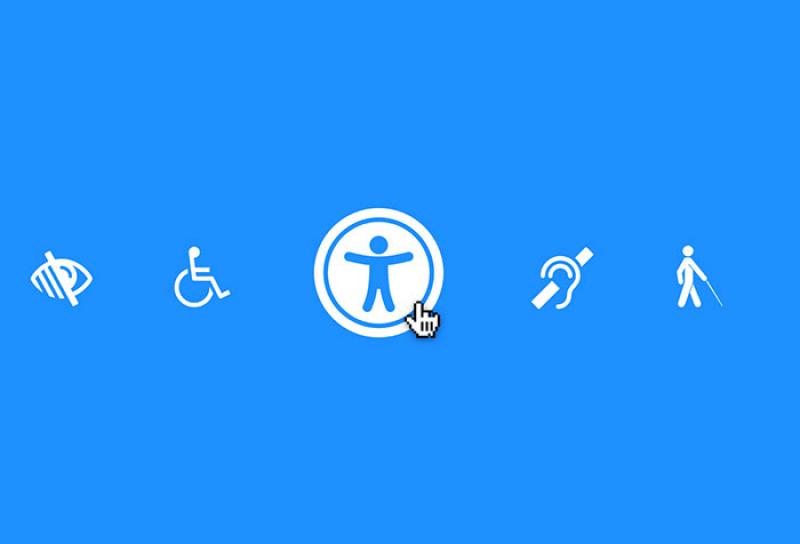
Expert Q&A: DRES Accessibility IT Group
Division of Disability Resources & Educational Services
Vince Lara-Cinisomo in the AHS office of communications spoke recently with Jon Gunderson and other members of the DRES Accessible IT Group.
VINCE LARA: Jon, what does the DRES Accessibility IT Group do?
JON GUNDERSON: Our mission on campus is to help the university understand the accessibility of the online resources that the university creates and uses. Online information technology is still, really, a frontier in terms of digital barriers to people with disabilities. While it's been an enabling technology for some types of disabilities, it's still a barrier for other types of disabilities. And the history of UI in breaking barriers on disability is a big part of what motivates our group. Nick, did you want to talk a little bit about that?
NICHOLAS HOYT: Sure. I think another part of what Jon has just said is that we are carrying on the work that the founder of DRES—Tim Nugent—started. He was a pioneer in so many ways and was working in a context—the post-World War II era—helping veterans get access to higher education, and that took the form of a transportation system—the first bus system in this country with wheelchair lifts, and wheelchair access to buildings through ramps, and curb cuts, and things like that.
In the Accessible IT Group, we are carrying on that work, but obviously, things have changed. So much of our lives-- our work lives and our personal lives-- are now online, and we are trying to deal with this new environment in similar ways to what Dr. Nugent was doing. And with digital information technology-- as Jon has mentioned, these barriers weren't recognized immediately. The Accessible IT Group is trying to increase awareness of IT accessibility requirements and, in so doing, provide means—techniques—for reducing or getting rid of these barriers in information technology.
VINCE LARA: Let me ask you—I know the group is ostensibly housed in DRES. Does it work cross-campus? Do you work with other colleges and units?
JON GUNDERSON: Yes, most of our work is with other campus entities, with other Big Ten Universities and also international through our work with the W3C Web Accessibility Initiative. We are involved with web standards for accessibility—through the Web Accessibility Initiative—for over 20 years. I've been a working group member of the Accessible Rich Internet Applications Working Group. And the AInspector WCAG and FAE tools that we've built to help people understand accessibility are built on the foundations of the Web Content Accessibility Guidelines and the ARIA standards—ARIA stand for Accessible Rich Internet Application standards—for best practices for accessibility.
And one thing that makes our tools different than tools that you might find from other businesses or organizations, for one, is that they're entirely open-source. And, more importantly, they're designed to be educational—helping people understand the accessibility requirements, whereas other accessibility tools tend to be what I call "whack-a-mole" tools. You know, tell me where the problem is, and if I have enough time and resources, I'll just start fixing things until I run out of time or I get everything fixed.
But unfortunately, being able to point to a particular place in the code or on a web page and fix things only addresses about 30% to 40% of accessibility requirements. So, many people, even though they might get zero errors with an automated tool, and they don't understand the other requirements, may not have addressed the other 50% to 60% of the requirements related to having an accessible and inclusive website. I mean, we talk about accessibility, but it's really about inclusiveness, making people with disabilities feel included in the Illinois experience.
When people talk about accessibility, it seems to be something like, oh, yeah, I met that criteria of being accessible. But if you don't really understand the accessibility principles, like I'm satisfied some tool told me I don't have any errors—but you still don't know if you're being inclusive by making the website usable. And maybe Lori could talk a little bit about some of her work with campus web developers or other campus organizations in terms of helping them understand accessibility. Lori?
LORI LANE: I'm involved with the Canvas Accessibility Working Group on campus. My role in that group is to do evaluation and assessment, look over what Canvas offers, and identify any issues that might come up related to accessibility barriers. I also analyze the accessibility checker they offer to see how it functions and notice any accessibility issues that it flags or doesn't flag.
It's a way to help the group make accessibility resources available for instructors who are developing courses and students with disabilities who are taking these courses. We help them improve the accessibility of Canvas within that group. That would be one example of a partnership.
Another example might be that I'm also involved with WebCon, the Web Conference planning committee. I've been on that committee for the last two years. And when COVID happened, of course, we were caught off guard and forced to cancel the in-person conference that we had been planning at that point. And we made the pivot, as so many did, to an online platform for our conference. And the committee was discussed different ways to make that change.
And one of the first experiences that we had with an online conference—was CVENT. Our committee was interested in talking about things that they liked about the platform, which they saw that seemed very interesting or flashy. I had to keep reminding the group that we had to consider accessibility. That was crucial for planning a successful conference, not just all the bells and whistles.
And so doing this conference online, and what an online conference platform would mean, is that a wider range of attendees with disabilities who might attend online; would not have been able to come in person. And we had to ensure that the platform we selected for the conference was accessible to all of them. And I took that opportunity to educate the rest of the committee on ways to keep that in mind and evaluate for some of those issues.
We ended up going with CVENT, which is the name of the conference platform that we used. And we worked closely with their developers from the CVENT team in making sure that our conference was as accessible as possible. I help other groups and entities across campus be more aware of their product and help improve the accessibility of what they offer and develop.
VINCE LARA: Excellent. Thank you for that answer. Jon, or anyone who wants to answer this, can you explain, broadly, accessibility and its importance?
NICHOLAS HOYT: Jon and Lori, you may want to weigh in as well—but an analogy came to mind for me this morning, and that's the analogy of when the printing press was invented. In order to make this new technology (at the time) work, people had to understand certain technical aspects of how to produce a book or other printed material. There was typesetting for example, and it involved the amount of ink needed to print each page. Too much ink, and it's blurred. Not enough ink—it's not visible.
But just as there were technical issues people had to understand in that era, there's a similarity with the era of information technology—of digital technologies for information. There are ways that digital information can be made accessible to people regardless of their abilities. And going back to the printing press analogy—somewhere along the line, someone came up with the idea of using Braille. And Braille allowed people who were blind to be able to read the same texts that were being produced in printed format. Unfortunately, there was about a 400 year gap between the invention of the printing press and the invention of Braille.
Today, digital technology gives us the ability to publish something in a format that includes within it the information that someone—just to take an example, someone who is blind—that will help them be able to not only get to the information but to understand its structure—to be able to navigate around and through that document or that information. So hopefully, that's a helpful analogy.
VINCE LARA: Absolutely. I love that analogy, actually. It helps me understand the basis—how that even arose. Very interesting, Nick. Thank you for explaining that.
LORI LANE: I was listening to what Nick was saying, and I wanted to add another example that I might use: our users with disabilities aren't able to use a mouse, for example, and they're dependent on the keyboard. That's how they're navigating the web page they're on. Most of us have no problem using a mouse to access and navigate the internet.
But for people who depend on keyboard navigation only, when they use the Tab key to navigate to active elements on websites as a way to get where they're trying to go—to the form controls or the search bar. It helps them navigate across a page or through content.
For example, if there aren't any visual focus cues—something to show where the visual focus is at that moment or on what element it's highlighted. We need something that clearly defines a link visually, for example, with an underline. If you use a mouse and hover over the element, you'll see that underline pop up or something that indicates that this is a link. But for a keyboard-only user who can't hover over with a mouse, they use the keyboard to navigate through, and they do not see any visual focus cues on the page and get stuck because there are no visual focus cues to lead them. They can't go anywhere or get to the desired destination.
Web developers can put defined styles into their CSS files, for example, background colors, underlines, borders, and text colors—things that identify as a dynamic element. It's one little CSS change that they can put in, and it dramatically increases the accessibility for someone who uses a keyboard and needs that visual focus. I hope that explains how to make it more accessible.
VINCE LARA: Oh, tremendously. It makes me understand that we're not doing enough, clearly, on some of our text-only things. And so, absolutely. Thank you for really planting that seed for me.
JON GUNDERSON: I have a story about a blind student. When I first got started working with Illinois students on IT accessibility in the '90s, I was helping a law student who was blind use LexisNexis. And the web wasn't being used at that time, but LexisNexis had their own interface, and you could dial-up and get access to law information—almost any information from print materials on a wide variety of topics. And this student—and I think all law students had free access to LexisNexis, I believe this is true even today.
So working with the blind student to help them—they could access the information pretty well since it was primarily the old style character based interfaces, but it took them two to three times longer to access that same information, and there were still problems. It wasn't ideal. Sometimes, some things weren't possible.
But, you know, at that time, it cost $200 to $300 per hour to use LexisNexis. I don't know if that's still true or not. And so this student-- people with disabilities—are used to having to spend more time—work harder—to get the same level of work done for their classes. But when they graduate, and they go try to get a job, a lot of first-year graduates are going to be doing law research—doing research for partners or other lawyers, in at least in the larger law firms.
And now, if it's taking this student two to three times longer, they will be costing that law firm two to three times more to use that service. And now the law firm says, well, if I hire you, you're going to be more expensive than other graduates because of the extra time you will be spending on line to do research—I mean, if you're the top law student from Illinois that might be fine.
But if you're not the top law student, or maybe towards the bottom of the class, well, maybe you're going to be too expensive to hire because you're taking too much time with Lexus/Nexus searches. Or, you know, after the first year and they see your bill is twice as high as other first-year law schools, or maybe more. That's an economic disincentive to employ someone with a disability. So these are kind of the hidden costs of inaccessibility, and it affects career opportunities.
And to me, at that time, I said, it doesn't have to be that way. It's because we design these systems without thinking about accessibility. And just like curb cuts have helped more than just people who use wheelchairs to get into buildings and ramps and things, when we look at technology for accessibility, we're helping usability for everybody—to use technology better and more efficiently.
VINCE LARA: Oh, fantastic explanations from everyone. I really appreciate that. Lastly, I wanted to talk to you about—Jon, you had mentioned the software extensions, and I wanted to ask you if you could talk more about those and how they can be utilized.
JON GUNDERSON: Well, I think the latest extension we've worked on—maybe Nick could explain—but I think it's a little bit different direction for us. We've been mostly focusing on tools to help people analyze websites for accessibility, but this new tool Nick's been working on is really an assistive technology. It kind of speaks to what Lori Lane was talking about earlier in terms of providing keyboard navigation. So I'll let Nick talk a little bit more about that project.
NICHOLAS HOYT: OK. Well, I will just begin by saying that the term "extension" generally refers to a web browser extension—something you can just add into the browser, and then its functionality is just there available to you. And of the tools Jon was referring to that do evaluation, probably the tool that we recommend first is a tool called AInspector WCAG, which is a Firefox browser extension. And that will allow you to evaluate—apply many different accessibility rules to the page, have those rules evaluated, and then get that feedback of—are there any aspects of the page that didn't meet the requirements?
But since we had experience with creating browser extensions, we saw an opportunity with the latest extension, which is called the SkipTo Landmarks & Headings extension. We saw an opportunity for actually creating something that served a dual purpose. And primarily it allows people to navigate a web page by the headings and the landmarks on that page.
So headings have been around for a long time in the world of web development and HTML web pages. They define different sections of content, and they're hierarchical—they can be of different levels. For example, a level-2 heading might define a major section of a document, and then there might be several level-3 headings under that that define subsections.
On the other hand, landmarks are relatively new. They're defined by a more recent standard that Jon mentioned—the ARIA standard. Landmarks define regions on a page, which are common regions that users may want to navigate to or skip over. An example is the header region—oftentimes, the same header is there on page after page within a website, containing the website logo and often a site navigation menu. And people that are just using the Tab key to navigate the page starting from the beginning are going to-- if they can't skip over that header—have to tab through many, many links to get beyond it. The SkipTo extension allows a user to skip over the page header and go directly to some other region on the page.
Another very useful landmark is the main landmark. If you put the main content of the page into that region, the SkipTo extension will allow you to skip directly to it. It's a replacement for the "skip to main content" link, but does not depend on the page actually containing that link.
In summary, the SkipTo extension give people who are using the keyboard—as I mentioned it's serving a dual purpose–the ability to navigate the page through landmarks and headings very efficiently. And the other way it can be used—for example, a web developer who just wants to spot-check different pages to see if the heading structure makes sense—it's useful to them as well. Or to anyone that is looking for information on a fairly complex web page—they can get a list of the headings and scroll directly through them, rather than having to scroll through a very long page with lots of visual distractions.
